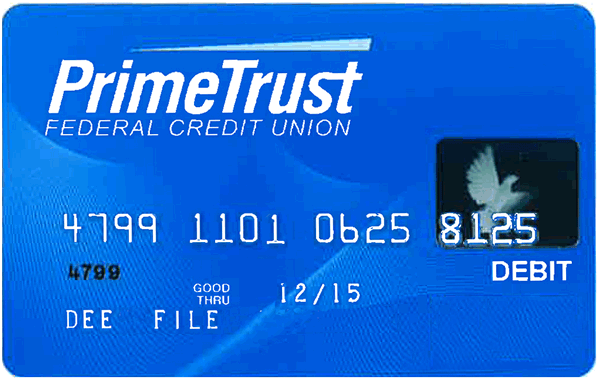Improve your credit score
Learn all the factors that affect your credit and
how you can start improving your score today.
Questions about reading your bill?
Review our FAQs to better understand
your monthly statement.
Access past statements
Want to see your previous monthly billing statements? Access all of them here.
View your payment history
You can access a history of all your previous loan payments here.
Having trouble making your payments?
If you’re experiencing financial difficulty, Skopos is here to help. Call us at [content_block slug=sfg_custserv_phone_link].